Chrome OS 78 Rolls Out to Chromebooks with Improved Linux Support, Virtual Desks
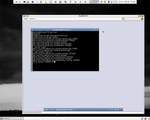
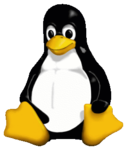
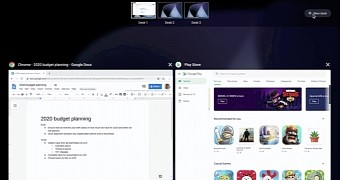
Google has released today the Chrome OS 78 operating system for Chromebooks, a release that will arrive to users over the next several days and which brings several exciting new features, such as the Virtual Desks functionality we reported the other day, allowing Chromebook users to be more productive.
"You can now create up to 4 separate work spaces. Virtual Desks are for focusing on a single project or for quickly switching between multiple sets of windows. Create your first desk by opening Overview and tapping New Desk," said Google in the release notes.
-

- Login or register to post comments
 Printer-friendly version
Printer-friendly version- 4322 reads
 PDF version
PDF version
More in Tux Machines
- Highlights
- Front Page
- Latest Headlines
- Archive
- Recent comments
- All-Time Popular Stories
- Hot Topics
- New Members
digiKam 7.7.0 is released
After three months of active maintenance and another bug triage, the digiKam team is proud to present version 7.7.0 of its open source digital photo manager. See below the list of most important features coming with this release.
|
Dilution and Misuse of the "Linux" Brand
|
Samsung, Red Hat to Work on Linux Drivers for Future Tech
The metaverse is expected to uproot system design as we know it, and Samsung is one of many hardware vendors re-imagining data center infrastructure in preparation for a parallel 3D world.
Samsung is working on new memory technologies that provide faster bandwidth inside hardware for data to travel between CPUs, storage and other computing resources. The company also announced it was partnering with Red Hat to ensure these technologies have Linux compatibility.
|
today's howtos
|









.svg_.png)
 Content (where original) is available under CC-BY-SA, copyrighted by original author/s.
Content (where original) is available under CC-BY-SA, copyrighted by original author/s.

Chrome OS Virtual Desks, Click-to-Call now available
Chrome OS Virtual Desks, Click-to-Call now available on some Chromebooks
Microsoft Tim: Google Bringing Back What it Removed From Gentoo
Chrome OS: Yo dawg, I heard you like desktops so we put a workspace in your workspace
Chrome OS 78 rolling out
Chrome OS 78 rolling out: Split browser/device settings, YouTube for Android PiP, more
Chrome OS 78 Rolling Out With Picture-In-Picture Support For YouTube, Split Browser/Device Settings, More
Chrome OS 80 will start using Debian 10 Buster on new Linux
Chrome OS 80 will start using Debian 10 Buster on new Linux installations